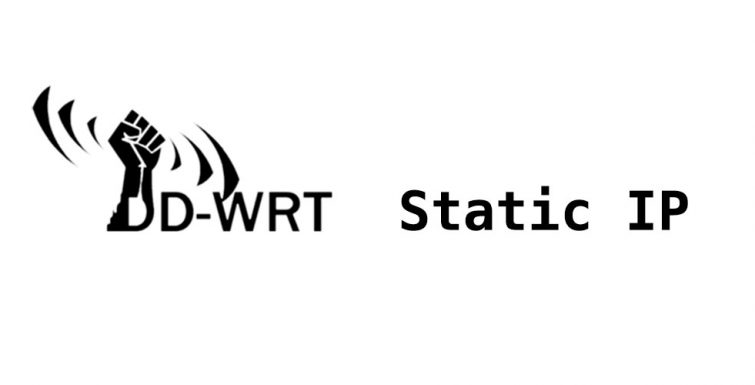Sooner or later after installing DD-WRT on your router you will need to upgrade it. Fortunately this task is easier than the initial installation.
First, you will need to download the appropriate file for your router. To do this, you can go to any of the following addresses and look for the model of your router:
ftp://ftp.dd-wrt.com/betas/
https://download1.dd-wrt.com/dd-wrtv2/downloads/betas/
https://dd-wrt.com/support/other-downloads/?path=betas
In my case, as I have a Linksys WRT1900ACS, I browsed up to this folder:
ftp://ftp.dd-wrt.com/betas/2018/07-28-2018-r36410/linksys-wrt1900acs/
In the corresponding folder you will find two files. The factory-to-ddwrt file is to flash the router from OEM to DD-WRT, which is the one we used in the first installation. The webflash file is to upgrade when already running DD-WRT and is the one we need now. In my case I downloaded:
https://download1.dd-wrt.com/dd-wrtv2/downloads/betas/2018/07-28-2018-r36410/linksys-wrt1900acs/ddwrt-linksys-wrt1900acs-webflash.bin

Next, access the router’s GUI (by default is at 192.168.1.1), go to the Administration tab and click the Firmware Upgrade tab.
Click the Browse… button and select the file you have previously downloaded.
Finally, click the Upgrade button and wait until the router restarts.

Some handy links
Wiki dd-wrt: Upgrading to a Newer Version of DD-WRT
How to install DD-WRT on the Linksys WRT1900ACS Wireless Router
Linksys WRT1900ACS product page [Amazon UK]